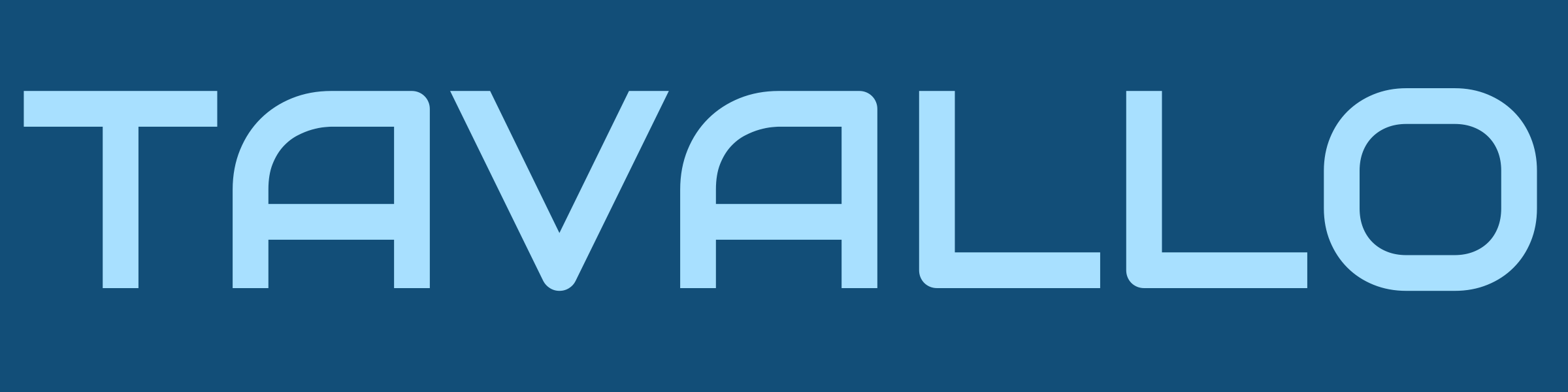Google Business Profile (GBP), formerly Google My Business (GMB), has become the online front door of local businesses. People are now using GBP listings to decide where to shop, eat, and purchase needed services.
This information should lead every business owner to question, “How do I set up my Google Business Profile?”
We are passionate about seeing you succeed in your business, so we put together this guide to help you get started.
Search for Your Google Business Listing
Many businesses already have a Google Business Profile without even knowing it.
Google pulls information from all over the Internet and will create profiles for companies from the data they collect in aggregate around the web.
To find your business, you can do a search on Google for the business name with the city where you are located.
For us, as an example, it works by typing in “Tavallo Anderson, SC.”
If you have an existing profile, it will show up to the right of the search results and include:
- Any user-submitted images
- A map of where your business is located
- Contact information about your business.
From here, you will need to claim your Google Business Profile.
Any business who does not already have an existing profile will need to create a new one.
Before we explore these options in more depth, you will need to have an existing Google account. This can be a personal GMail account or using your business email if it’s through Google Workspace.
Claiming an Existing GBP
If you see a GBP already exists for your business, you need to claim it immediately. There is no reason to leave it out there for anyone else to claim!
To do this, scroll down the profile until you see links for Suggest an edit and Own this business? which looks like this:
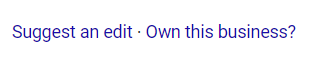
Click on “Own this business?” and a claim this business screen will pop up.
Next, click on the Manage now button, and it will prompt you to associate the business with your Google account.
Creating a New GBP
To create a new GBP, you only need to go to the main Google Business Profile page and click on the Manage Now button. It looks like this:
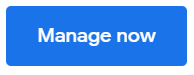
It will walk you through entering all your business information so you can be listed accurately in Google Maps and Google search results.
If you are a business with multiple locations, you will have to set up a multi-locational GBP to help you manage them all.
Verification
When a GBP is claimed or created for the first time, the ownership of the business has to be verified. Google does this to prove you have the right to have administrative control over the listing.
The process is straightforward.
Once you claim the profile, Google will typically prompt you to record a video showing proof of business and ownership. When Google has received sufficient evidence that you are a legitimate person setting up a profile for a legitimate business, it will let you know your verification is approved.
For some businesses, you can also choose to verify by phone. The process is the same, except Google will call the business phone number to supply you with a verification code.
Verification used to be a bit more simple, involving a code sent through the mail. But because of scammers out there, Google seems to have gone away from that process entirely.
Once you’re all verified, it’s time to enhance your profile.
Adding Information
When you set up your Google Business Profile for the first time, it will prompt you to supply most of the basic information Google needs to show your business to the right people.
For any of you who claimed an existing listing, you will want to check the information carefully for accuracy.
In both cases, you want to make sure you provide as much information about your business as possible to Google and your potential customers.
To do this, first go to google.com and make sure you’re logged in to Google. If you aren’t signed in, you will see a ‘Sign In’ button on a screen similar to this:
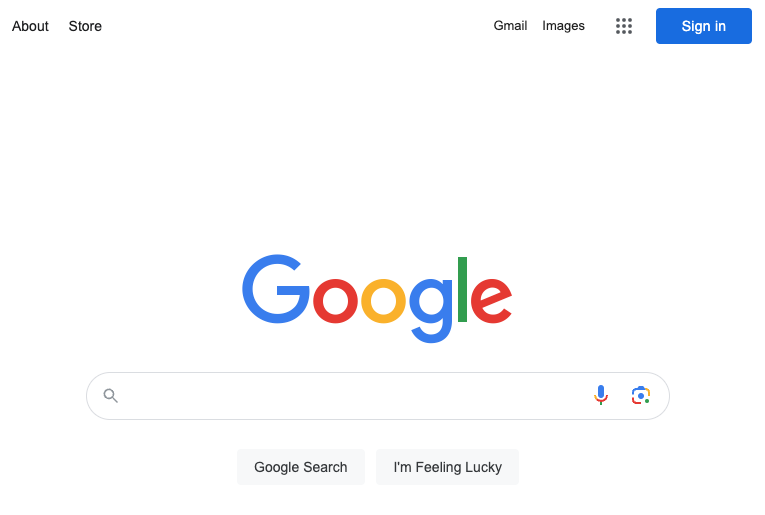
Once you are signed in to Google, you can search for your exact business name or go to business.google.com to get to a screen that will look something like this:
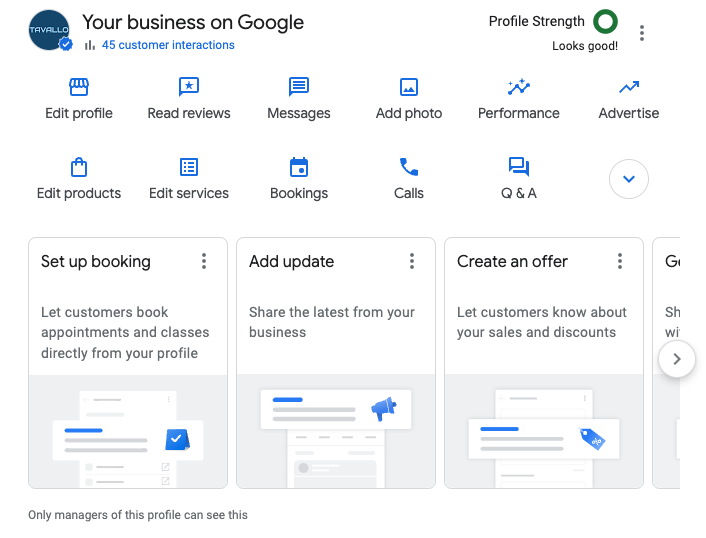
From here, you can navigate through all the different options available to update information on your business profile. Google provides slightly different information options for specific business categories, but the fields you want to make sure are correct are:
- Business Name
- Business Category
- Service Areas
- Business Hours
- Phone Number
- Website URL
- Products or Services
- Business Description
- Opening Date
Google uses this information to see all the places your business shows up online.
It is also part of their algorithm for assigning how trustworthy your business is and where you should show up when someone does a search related to your business.
Next Steps
This completes the basic setup of your GBP, but there are more steps you need to take to make your profile the most useful and engaging to your potential audience.
Photos & Logo
Photos are an essential part of how potential customers form an opinion of your business. The photo section allows you to communicate through video and provides specific sections about your team and workplace.
There is also a designated section where you can supply your logo. The logo may stand out in your profile when a user is shown your profile while searching.
Posts
Google provides a way to update your clientele by posting new information, updates, and events to your GBP. Providing up-to-date information is an important way to generate new business.
Note: Some industries, such as hospitality, may be limited in what they can provide in the Posts area.
Questions & Answers
People can ask you questions directly through your GBP, and you have the opportunity to answer.
You can also use this questions section to answer frequently asked questions yourself so the customer does not need to contact you.
Need Assistance?
Getting through this process can feel overwhelming or become a nuisance.
We partner with local business owners to improve their online presence and use it to generate more business and attention.
If you need help completing your Google Business Profile and increasing the amount of business you get through Google, contact us today, and we will discuss ways we can partner with you.